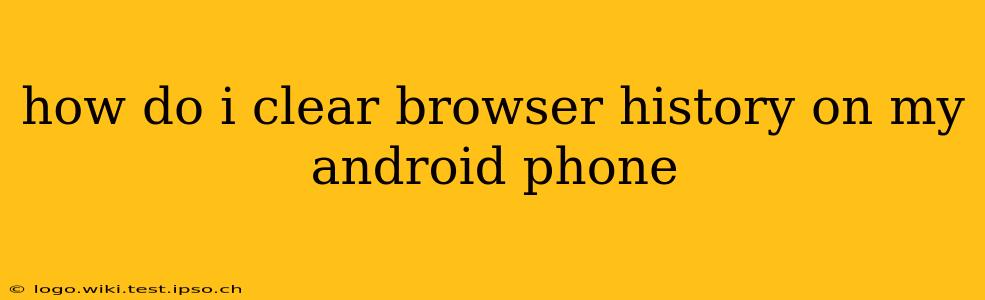Clearing your browser history on your Android phone is a straightforward process, but the exact steps might vary slightly depending on the browser you're using. This guide will walk you through clearing your history on popular browsers like Chrome, Firefox, and Samsung Internet, while also addressing common questions and concerns.
Which Browser Are You Using?
The first step is identifying which browser you're using. This is crucial because the menu options and settings can differ significantly. Common Android browsers include:
- Google Chrome: The most popular browser globally, with a simple and intuitive interface.
- Mozilla Firefox: A privacy-focused browser known for its customization options.
- Samsung Internet: The default browser on many Samsung devices, offering features optimized for Samsung phones.
- Others: Many other browsers exist, such as Opera, Brave, and Microsoft Edge. The general principles remain the same, but the specific location of settings might change.
Clearing History in Google Chrome
-
Open Chrome: Launch the Chrome app on your Android phone.
-
Access Menu: Tap the three vertical dots (More options) in the top right corner of the screen.
-
Tap History: Select "History" from the menu.
-
Clear Browsing Data: Tap "Clear browsing data."
-
Choose Time Range: You'll be given the option to select a time range to clear data from. Choose "Last hour," "Last day," "Last week," "Last 4 weeks," or "Beginning of time."
-
Select Data Types: Select the data types you wish to clear. This usually includes browsing history, cookies, cached images and files, and passwords. Remember that clearing passwords will require you to re-enter them on websites you visit.
-
Clear Data: Tap "Clear data."
Clearing History in Mozilla Firefox
-
Open Firefox: Launch the Firefox app on your Android phone.
-
Open Menu: Tap the three horizontal lines (Menu) usually located in the top right corner.
-
Tap Settings: Select "Settings" from the menu.
-
Privacy: Select "Privacy."
-
Clear Private Data: Tap "Clear private data."
-
Select Data Types & Time Range: Similar to Chrome, you can choose the time range and specific data types you wish to clear.
-
Clear Data: Tap "Clear" to complete the process.
Clearing History in Samsung Internet
-
Open Samsung Internet: Launch the Samsung Internet app.
-
Access Menu: Tap the three vertical dots (More options) usually in the top right corner.
-
Tap Settings: Select "Settings" from the dropdown menu.
-
Privacy: Select "Privacy."
-
Clear Browsing Data: You might find options like "Clear browsing data" or "Clear data," which will allow you to choose the data to remove and a time range, similar to Chrome and Firefox.
-
Confirm: Confirm your choice to clear the selected data.
How Often Should I Clear My Browser History?
The frequency with which you clear your browsing history depends on your privacy preferences and usage habits. Clearing it regularly enhances your privacy, but it also means you'll lose saved login details, browsing history, and website preferences. A good balance might be clearing your history weekly or monthly, depending on your needs.
What Happens When I Clear My Browser History?
Clearing your browser history removes your browsing data from your device's local storage. This means your browsing activity on that device won't be visible through the browser's history. However, your internet service provider (ISP) and potentially websites you visited might still have records of your activity.
Does Clearing My History Delete Cookies?
Yes, clearing browsing data typically includes cookies. Cookies are small files websites store on your device to remember your preferences and other information. Clearing cookies might require you to log in again to websites you frequently visit.
Can I Clear My Browsing History Without Losing My Bookmarks?
Usually, yes. Most browsers provide options to select which data types to clear. You can choose to clear your history while leaving your bookmarks intact. Carefully review the data types selection before clearing your data to ensure you only remove what you intend to.
Remember to always back up your important data regularly to avoid accidental data loss! This information should help you clear your browser history regardless of which browser you use on your Android phone.