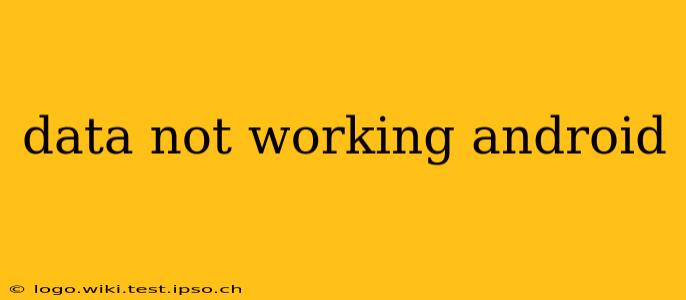Is your Android phone refusing to connect to mobile data? The frustration is real, but don't worry. This comprehensive guide will walk you through troubleshooting steps to get your data working again. We'll cover common causes and solutions, ensuring you're back online in no time.
Why Isn't My Mobile Data Working?
Before diving into solutions, let's explore the potential culprits behind your mobile data woes. The problem could stem from your phone's settings, your network provider, or even a minor software glitch.
1. Check Your Data Connection:
This might seem obvious, but the first step is to verify that mobile data is actually enabled.
- Go to Settings > Network & internet > Mobile network. Ensure that "Mobile data" is toggled ON. Double-check that "Data roaming" is enabled if you're traveling outside your usual coverage area.
2. Airplane Mode Trick:
A simple yet effective solution is to toggle Airplane Mode on and off. This can often refresh your connection and resolve minor network glitches.
- Go to Settings > Airplane mode. Turn it ON, wait about 30 seconds, and then turn it OFF.
3. Restart Your Phone:
A basic restart can resolve temporary software issues that might be interfering with your data connection. This is a quick fix worth trying before moving on to more complex solutions.
- Simply power off your phone and then power it back on.
4. Network Settings Reset:
If restarting doesn't work, a network settings reset might be necessary. This will reset your Wi-Fi, mobile data, and Bluetooth settings to their defaults. Note: You'll need to re-enter your Wi-Fi passwords after this step.
- Go to Settings > System > Reset options > Reset Wi-Fi, mobile & Bluetooth.
5. Check Your Data Plan & Billing:
It's crucial to ensure you have an active data plan and that your account is in good standing. Contact your mobile carrier to confirm that your data service is active and that there are no billing issues preventing connectivity.
6. SIM Card Issues:
A faulty or improperly seated SIM card can prevent your phone from connecting to the mobile network.
- Carefully remove your SIM card and reinsert it, ensuring it's properly seated in its slot. Consult your phone's manual if you're unsure about the correct placement.
7. Network Coverage & Signal Strength:
Weak or no signal can obviously prevent your phone from connecting to mobile data. Check your signal strength indicator; if it's weak or absent, move to a location with better reception.
8. APN Settings (Access Point Names):
Your Android phone needs the correct APN settings to connect to your carrier's network. Incorrect APN settings can prevent data from working. Contact your carrier for the correct APN settings for your specific plan. You can usually find instructions on their website or by calling their customer support.
9. Software Updates:
Outdated software can sometimes contain bugs that interfere with data connectivity. Ensure your phone's operating system and any carrier apps are updated to the latest versions.
- Go to Settings > System > System update.
10. Check for Damaged Hardware:
In rare cases, physical damage to your phone's antenna or SIM card reader can cause data connectivity problems. If you've recently dropped your phone or suspect hardware damage, consider contacting a repair professional.
11. Is your Data Roaming Enabled (If Traveling)?
If you are traveling internationally, remember to check that data roaming is enabled. This setting is usually found in your mobile network settings. Be aware that data roaming charges can be significant, so check with your carrier about their international data plans.
12. Try a Different Location:
Sometimes, the issue isn't your phone or your plan, but rather a local issue with the cell tower. Try moving to a different location to see if your data connection improves.
By systematically working through these troubleshooting steps, you should be able to pinpoint the cause of your mobile data problems and get your Android phone back online. If none of these solutions work, contacting your mobile carrier's technical support is the next best step. Remember to have your phone's IMEI number ready when you call.