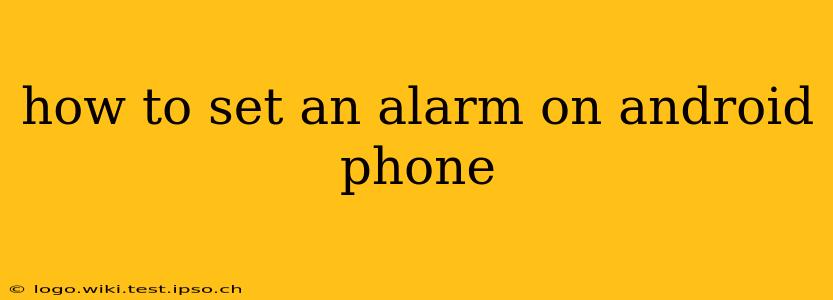Setting an alarm on your Android phone is a fundamental task, but the exact steps can vary slightly depending on your phone's manufacturer and Android version. This guide covers the most common methods and addresses frequently asked questions to ensure you're always on time.
Finding the Clock App
The first step is locating your phone's clock app. This is usually a readily accessible app, often featuring a clock face icon. You can typically find it in your app drawer (the screen where all your apps are listed). If you can't find it immediately, try searching for "Clock" or "Alarm" in your phone's search bar.
Setting a New Alarm
Once you've opened the Clock app, you'll generally see a tab or button labeled "Alarm," "Alarms," or a similar designation. Tap on it. You should then see a list of existing alarms (if any) and a "+" button, or a similar icon indicating the ability to add a new alarm. Tap the "+" button or equivalent.
This will open the alarm creation screen. Here's what you'll typically find:
- Setting the Time: Use the number pad or rotating wheel to set the desired alarm time.
- Repeating Options: Most Android alarms allow for repeating options. You can typically choose to have the alarm sound daily, on specific weekdays, or only once. Look for options like "Repeat," "Days," or similar labels.
- Alarm Sound: Select the sound you want your alarm to use. This will usually include pre-installed sounds, your own music or ringtones, or the option to silence the alarm completely.
- Alarm Label (Optional): Some alarm apps allow you to label your alarms (e.g., "Work," "Doctor's Appointment"). This helps you easily identify the purpose of each alarm.
- Saving the Alarm: Once you've made your selections, tap "Save," "OK," or a similar button to confirm the new alarm.
How to Delete an Alarm?
To remove an alarm, navigate back to the alarm list in the Clock app. Locate the alarm you want to delete. You'll usually see a trash can icon, three vertical dots (representing a menu), or a similar symbol next to each alarm. Tap this icon and select "Delete" or a similar option.
How to Snooze an Alarm?
When your alarm sounds, you'll typically see options to "Snooze" or "Dismiss." Tapping "Snooze" will temporarily silence the alarm and restart it after a short period, usually 9 minutes. The snooze duration might be customizable in your phone's settings. "Dismiss" will permanently silence the alarm.
How to Turn Off an Alarm Completely?
If you want to disable an alarm permanently without deleting it, navigate to your alarm list. You'll usually find a toggle switch or checkbox next to each alarm. Disabling the toggle will prevent the alarm from going off in the future. You can easily re-enable it at any time.
How to Set Multiple Alarms?
You can set as many alarms as needed; simply repeat the steps outlined above to create additional alarms. This is very useful for people with busy schedules or multiple responsibilities throughout the day.
What if My Alarm Isn't Going Off?
If your alarm isn't sounding, first ensure the alarm is still enabled. Check your phone's volume; it might be muted or set too low. Also, verify the alarm is set for the correct time and day. If your phone is in Do Not Disturb mode, alarms might be silenced or suppressed, so double-check your phone's notification settings.
This comprehensive guide should enable you to effectively manage your alarms on your Android device. Remember to consult your phone's user manual if you need more specific instructions for your particular model.