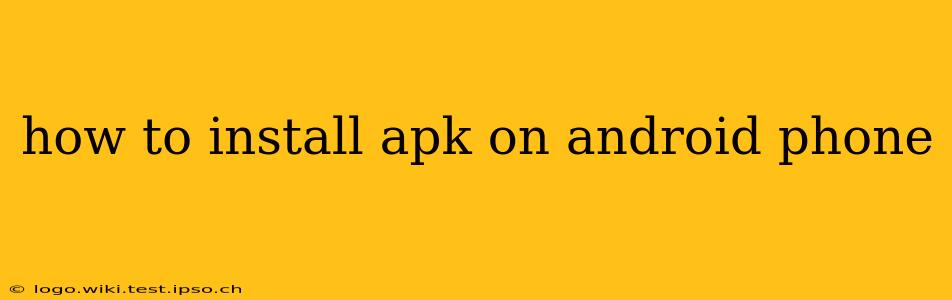Installing APK files on your Android phone allows you to access apps not available on the Google Play Store. However, it's crucial to understand the risks involved and take precautions to ensure your device's security. This guide will walk you through the process safely and effectively.
What is an APK File?
An APK (Android Package Kit) is the file format used for distributing and installing Android apps. It contains all the necessary code, resources, assets, and manifest file needed to run an application. Think of it as the equivalent of an .exe file for Windows.
Why Install APKs?
There are several reasons why someone might choose to install an APK:
- Apps not on the Play Store: Some apps, perhaps due to regional restrictions, developer choices, or being in beta, aren't available through the official Google Play Store.
- Sideloading Beta Versions: Developers often release beta versions of apps via APKs, allowing users to test new features and provide feedback before the official release.
- Older Versions of Apps: You might need to install an older APK if a newer version has introduced bugs or removed features you rely on.
How to Install an APK on Android
Before you begin, it's vital to understand that installing APKs from untrusted sources poses security risks. Always download APKs from reputable sources to minimize the chances of malware infection.
Step 1: Enable Installation from Unknown Sources
This is crucial. Android, by default, restricts installations from sources outside the Play Store for security reasons. You must explicitly enable this setting:
- Open your Android phone's Settings.
- Navigate to Security or Security & Privacy (the exact wording varies depending on your Android version and device manufacturer).
- Look for the option Install unknown apps or Unknown sources. You might find it under a specific app, like Chrome or File Manager, if you downloaded the APK using that app. Enable it.
- Important Note: Once you have finished installing the APK, it's highly recommended to disable this setting again to maintain better security.
Step 2: Download the APK File
Download the APK file from a trusted source. Be wary of websites offering APKs you haven't verified. Reputable developers often provide direct download links on their official websites.
Step 3: Locate and Install the APK
- Open your file manager app (most Android phones come with one pre-installed).
- Navigate to the location where you downloaded the APK file (usually your downloads folder).
- Tap the APK file. This should initiate the installation process. You might be prompted to confirm installation permissions.
- Follow the on-screen instructions to complete the installation.
Troubleshooting Common Problems
"App not installed" Error
This often happens due to compatibility issues. The APK might not be compatible with your Android version or device architecture.
Security Warnings
Android will warn you about installing apps from unknown sources. This is a security measure. Proceed only if you trust the source of the APK.
APK Installation Stuck
If the installation gets stuck, try restarting your phone. If the problem persists, the APK file may be corrupted. Try downloading it again from a different source.
Security Best Practices When Installing APKs
- Only download from trusted sources: Stick to official developer websites or well-known app repositories.
- Scan APKs with antivirus software: Before installing, scan the APK file using a reputable antivirus app to detect any malware.
- Check app permissions: Pay close attention to the permissions the app requests. If it asks for excessive or suspicious permissions, it might be malicious.
- Keep your Android OS updated: Regularly updating your Android operating system patches security vulnerabilities.
- Disable "Unknown Sources" after installation: Re-disable the "Install unknown apps" setting in your security settings after you finish installing the desired APK.
By following these steps and security precautions, you can safely install APK files on your Android phone while minimizing the risks. Remember, caution and vigilance are key when dealing with apps from outside the official Google Play Store.