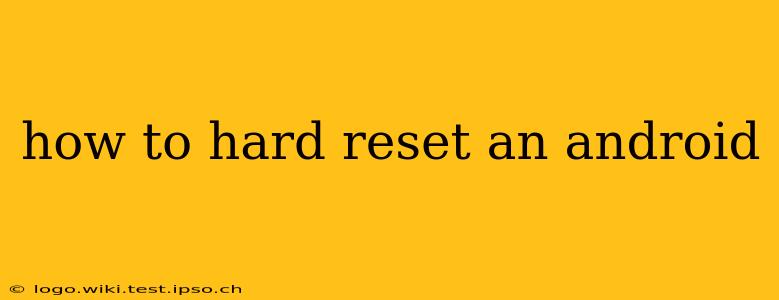A hard reset, also known as a factory reset, wipes all data from your Android device and restores it to its original factory settings. This is a powerful tool for troubleshooting various issues, from performance problems to software glitches, but it's a drastic step, so ensure you back up any important data before proceeding. This guide will walk you through the process, covering different scenarios and answering common questions.
Why Would I Need to Hard Reset My Android?
A hard reset is a last resort for many Android problems. You might consider it if you're experiencing:
- Performance Issues: Slowdowns, lagging apps, or frequent crashes can sometimes be resolved with a fresh start.
- Software Glitches: Persistent bugs, app malfunctions, or system errors might necessitate a factory reset.
- Forgotten Password or PIN: If you've forgotten your lock screen security, a factory reset is often the only way to regain access (though you'll lose your data).
- Selling or Giving Away Your Phone: Before passing your phone on to someone else, a factory reset ensures your personal data is completely removed.
- Preparing for Repairs: Some repairs require a clean slate, making a factory reset necessary.
How to Perform a Hard Reset on an Android Device
The exact steps to perform a factory reset vary slightly depending on your Android version and phone manufacturer. However, the general process is similar:
-
Back Up Your Data: This is crucial! Back up your photos, videos, contacts, and any other important files to a cloud service (like Google Drive or Dropbox) or a computer. Failure to do this will result in permanent data loss.
-
Locate the Settings Menu: Find the settings app on your phone (usually a gear icon).
-
Navigate to System Settings: Within the settings menu, look for options like "System," "General Management," or similar.
-
Find the Reset Option: You'll typically find a section labeled "Reset options," "Reset," or "Factory data reset."
-
Select Factory Data Reset: Tap this option.
-
Confirm the Reset: Your phone will likely warn you about data loss. Carefully review this warning and confirm that you want to proceed. You might be asked to enter your PIN, password, or pattern for security verification.
-
Wait for the Process to Complete: This can take several minutes. Do not interrupt the process.
-
Set Up Your Phone: Once the reset is complete, your phone will restart and guide you through the initial setup process, as if it were brand new.
What Happens During a Hard Reset?
During a factory reset, your Android device essentially erases everything except the core operating system. This includes:
- Apps: All downloaded apps will be removed.
- Data: All personal data, including photos, videos, contacts, messages, and settings will be deleted.
- Account Information: Your Google account and other linked accounts will be disconnected.
How to Hard Reset an Android if I've Forgotten My Lock Screen Password?
This situation requires a slightly different approach, as you can't access the normal settings menu. The process depends on your device manufacturer and Android version, but generally involves using your device's recovery mode. You'll typically need to find instructions specific to your phone model online (search "[Your Phone Model] factory reset no password"). Be warned: This will also erase all data.
Can I Undo a Hard Reset?
No, you cannot undo a factory reset. Once the process is complete, the data is permanently erased. This is why backing up your data beforehand is absolutely essential.
Will a Factory Reset Fix All My Problems?
While a factory reset often resolves software issues, it's not a guaranteed fix for all problems. If you're still experiencing issues after a factory reset, the problem might be hardware-related, and you should seek professional assistance.
How long does a hard reset take?
The time it takes for a hard reset varies depending on the device, the amount of data stored, and the speed of the device's processor. It can range from a few minutes to over half an hour.
This comprehensive guide provides a thorough understanding of how to hard reset an Android device and addresses common concerns. Remember, always back up your data before proceeding, as this action is irreversible. If you are unsure about any step, consult your phone's manual or contact your device manufacturer's support.