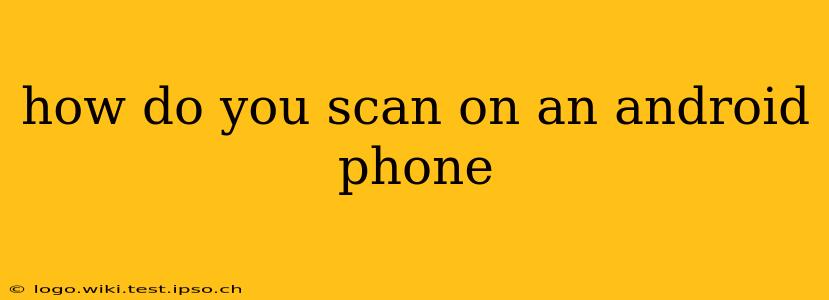How Do You Scan on an Android Phone? A Comprehensive Guide
Scanning documents, receipts, or photos directly from your Android phone is easier than ever, thanks to a variety of built-in and third-party apps. No longer do you need a bulky scanner; your phone is a powerful tool for digitalizing paper documents. This guide will walk you through different methods and help you choose the best one for your needs.
1. Using Google Drive's Built-in Scanner
Many Android users already have the answer at their fingertips: Google Drive. Its integrated scanning functionality is incredibly user-friendly and widely accessible.
-
How to Scan: Open the Google Drive app, tap the "+" icon, and select "Scan." Frame your document within the viewfinder, ensuring good lighting and a clear image. You can adjust the corners to ensure accuracy. Once you're happy, tap the checkmark. You can then edit the scan (cropping, rotating, etc.) before saving it as a PDF or JPEG.
-
Pros: Easy to use, readily available (if you use Google services), and integrates seamlessly with other Google apps.
-
Cons: Basic editing capabilities. May not be suitable for very large or complex documents.
2. Utilizing the Built-in Camera App (With Scanner Apps)
While not a dedicated scanner, some Android phones come equipped with a camera app that includes a "scan" mode. This mode typically uses advanced image processing to straighten and enhance scanned images. This might be found within your camera app’s settings or as a separate mode.
-
How to Scan (varies by phone): Check your phone's camera app for features like "Scan," "Document," or similar. These typically involve pointing the camera at the document and the app will automatically detect the edges, straighten the image, and enhance the quality.
-
Pros: Quick and convenient if your phone already has this feature.
-
Cons: Functionality greatly depends on the phone's manufacturer and model. May lack advanced features.
3. Leveraging Dedicated Scanner Apps from the Google Play Store
For more advanced features and customization, consider downloading a dedicated scanning app from the Google Play Store. Numerous apps offer features like:
- Automatic edge detection: Accurately identifies and crops the document.
- Image enhancement: Improves clarity and reduces shadows.
- Multiple page scanning: Allows combining multiple scans into a single PDF.
- OCR (Optical Character Recognition): Transforms scanned text into editable text.
- Cloud storage integration: Easily uploads scans to cloud services like Dropbox, OneDrive, or Google Drive.
Popular Scanner Apps: Adobe Scan, Microsoft Lens, and Scanner Pro are among the highly-rated apps available.
What are the Best Free Scanner Apps for Android?
Many excellent free scanner apps are available on the Google Play Store. The best one for you will depend on your specific needs and preferences. However, Adobe Scan, Microsoft Lens, and Google Drive's built-in scanner all offer powerful free scanning capabilities. Remember to check app reviews before downloading to see what other users are saying about performance and features.
How to Scan a Book on an Android Phone?
Scanning a book is more challenging than scanning a flat document. While you can use the methods mentioned above, achieving high-quality results might require careful attention to lighting and page positioning. Consider using a book stand to hold the pages flat and avoiding shadows. Dedicated scanner apps often perform better in these scenarios.
How Do I Improve the Quality of My Android Scans?
High-quality scans depend on several factors:
- Lighting: Ensure sufficient, even lighting to avoid shadows and glare. Natural light is ideal.
- Focus: Ensure the camera is focused sharply on the document.
- Stability: Keep your phone steady while scanning to prevent blurry images.
- Document Flatness: Ensure the document lies flat to avoid distortions.
- App Features: Utilize the image enhancement and editing features of your chosen scanning app.
By following these tips and choosing the right scanning method, you can effectively digitize your documents using your Android phone. Experiment with different apps and techniques to find what works best for your workflow.