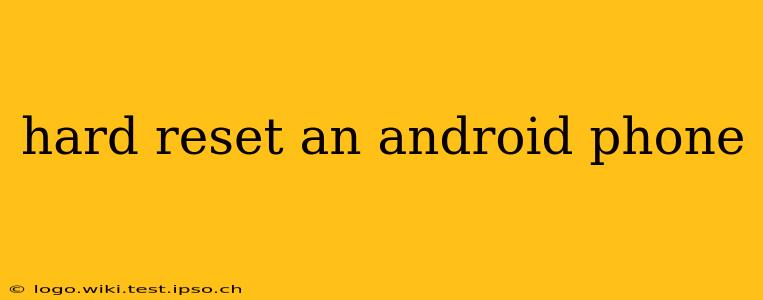A hard reset, also known as a factory reset, wipes all data from your Android phone and restores it to its original factory settings. This is a powerful troubleshooting tool for various issues, but it's crucial to understand the implications before proceeding. This guide will walk you through the process, address common concerns, and help you decide if a hard reset is the right solution for your problem.
Why Would I Need a Hard Reset?
A hard reset is a drastic step, usually reserved for when other troubleshooting methods have failed. Common reasons include:
- Software Glitches: Persistent app crashes, system freezes, or unresponsive touchscreens might indicate underlying software problems a hard reset can fix.
- Forgotten Password/PIN: If you've forgotten your lock screen password or PIN, a factory reset can regain access (though you'll lose all data).
- Selling or Giving Away Your Phone: Before passing your phone on to someone else, a factory reset ensures your personal data is completely removed.
- Preparing for Repair: Some repairs require a clean slate, and a hard reset helps prepare your phone for the process.
- Malware Infection: If you suspect your phone is infected with malware, a hard reset can eliminate it, but consider professional help first.
How to Hard Reset an Android Phone?
The exact steps vary slightly depending on your Android version and phone manufacturer (Samsung, Google Pixel, etc.). However, the general process is similar:
-
Back Up Your Data: This is the most crucial step. A hard reset will erase everything – photos, videos, contacts, apps, and settings. Back up your data to Google Drive, a computer, or another cloud service.
-
Power Off Your Phone: Completely shut down your device.
-
Access Recovery Mode: This usually involves pressing a combination of buttons while the phone is off. Common combinations include:
- Volume Up + Power Button: Hold these buttons simultaneously for several seconds.
- Volume Down + Power Button: Try this combination if the first one doesn't work.
- Volume Up + Volume Down + Power Button: Some phones require this three-button combination.
Your phone's screen should display a menu with options like "Recovery Mode," "Bootloader," etc. Consult your phone's manual for the specific button combination if you're unsure.
-
Navigate to Factory Reset: Use the volume buttons to navigate the recovery menu and the power button to select options. Find and select "Wipe Data/Factory Reset" or a similarly worded option.
-
Confirm the Reset: You'll likely be prompted to confirm your decision. Carefully read the warning message before proceeding.
-
Reboot the System: Once the reset is complete, select "Reboot System Now." Your phone will restart, and the initial setup process will begin.
What Happens During a Hard Reset?
During a hard reset, your phone essentially erases all user data and reinstalls the original operating system. This process:
- Deletes all apps: All downloaded apps will be removed. You'll need to reinstall them from the Google Play Store.
- Erases personal data: Photos, videos, contacts, messages, and other files stored on the phone's internal storage will be gone.
- Resets settings: All personalized settings, such as Wi-Fi passwords, notifications, and display options, will be restored to their defaults.
What if I Forgot My Google Account Details?
If you've set up a Google account on your phone and forgot your login details, you might encounter difficulty after a factory reset. Google's security measures might prevent you from reactivating the device without the correct credentials. Be prepared to recover your Google account password before initiating a hard reset.
Can I Recover Data After a Hard Reset?
Data recovery after a factory reset is difficult but not impossible. Specialized data recovery software might retrieve some data, but success isn't guaranteed. The longer you wait after the reset, the lower your chances of recovery.
How Long Does a Hard Reset Take?
The duration varies depending on the device and the amount of data stored. It can take anywhere from a few minutes to over half an hour.
Will a Hard Reset Void My Warranty?
Generally, a hard reset shouldn't void your warranty. However, if the reset is performed to address a hardware issue covered by the warranty, it's always best to contact your manufacturer or carrier first.
This comprehensive guide provides a detailed understanding of hard resetting an Android phone. Remember to back up your data before proceeding. If you're still facing difficulties, consult your phone's manual or contact your device manufacturer's support.