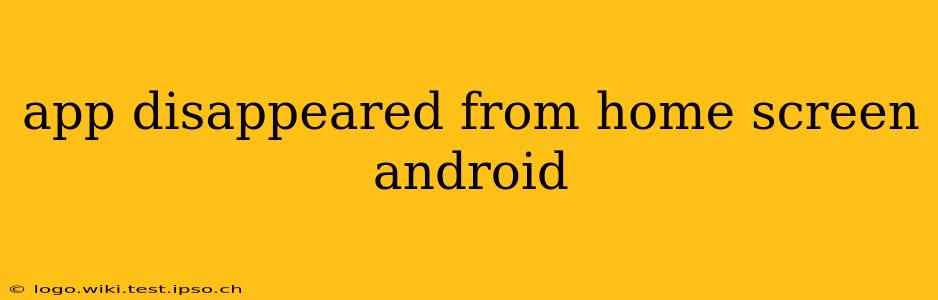Has your favorite app vanished from your Android phone's home screen? It's a frustrating experience, but don't panic! This comprehensive guide will walk you through the most common causes and effective solutions to get your missing app back where it belongs. We'll cover everything from simple fixes to more advanced troubleshooting steps.
Why Did My App Disappear from My Home Screen?
There are several reasons why an app might seemingly disappear from your Android home screen. It's crucial to understand the difference between an app being uninstalled and simply being removed from the home screen. Uninstallation completely removes the app from your device, while removal from the home screen simply means it's no longer visible on your home screen pages.
Common Reasons:
- Accidental Removal: You might have accidentally swiped the app icon to the trash or removed it while reorganizing your home screen.
- App Update: Sometimes, app updates can cause the icon to temporarily disappear.
- Software Glitch: A minor software glitch within your Android operating system could be the culprit.
- Widget Overlap: If you have numerous widgets on your home screen, they might be unintentionally covering the app icon.
- Third-Party Launcher: If you use a third-party launcher app (like Nova Launcher or Action Launcher), there might be a setting that's hiding the app.
- Storage Issues: In rare cases, insufficient storage space can cause apps to become unstable or hidden.
How to Find a Missing App on Android
Let's explore how to recover your missing app, starting with the simplest solutions:
1. Check All Home Screen Pages
This may seem obvious, but the app might simply be on a different home screen page. Swipe left or right to check all your pages.
2. Look for the App in the App Drawer
The app drawer is the list of all installed apps on your device. Locate the app drawer (usually a grid icon) and search for the missing app alphabetically or using the search bar.
3. Check for App Updates
Open the Google Play Store and check for updates. If an update is available for your missing app, update it. This often resolves icon display issues.
4. Restart Your Phone
A simple restart can often clear minor software glitches that might be interfering with app visibility.
5. Clear Cache and Data (Use with Caution)
Clearing an app's cache and data can sometimes resolve display issues. To do this, go to Settings > Apps > [App Name] > Storage > Clear Cache/Clear Data. Caution: Clearing data will remove any app-specific settings or data, so proceed with caution. This might require you to log back into the app.
6. Uninstall and Reinstall the App
If all else fails, try uninstalling the app and reinstalling it from the Google Play Store. This will refresh the app's files and might solve the problem. Remember to back up any important data before uninstalling.
7. Check Your Third-Party Launcher Settings
If you are using a third-party launcher, check its settings for any options that might be hiding or disabling apps. The process varies depending on the launcher used.
8. Check for Storage Space
Go to Settings > Storage to check your device's storage space. If it's almost full, deleting unnecessary files might resolve the issue.
What if My App is Truly Gone?
If you've tried all the above steps and the app is still missing, it's possible that the app was truly uninstalled, perhaps accidentally. In this case, you'll need to download it again from the Google Play Store.
Troubleshooting Specific App Issues: (People Also Ask Section)
Here we address some frequently asked questions regarding missing apps on Android:
How do I recover an app I accidentally deleted from my Android phone?
If you accidentally deleted an app, you'll need to reinstall it from the Google Play Store. Unfortunately, there's no way to recover it directly unless you have a backup of your app data.
Why did my app icon change?
An app icon change usually signifies an update. Check the Google Play Store for updates to ensure you have the latest version. If the icon change is unexpected and doesn't seem related to an update, it could be a glitch; restarting your phone might help.
My app keeps disappearing from my home screen. What's wrong?
Repeated disappearance of an app icon suggests an underlying issue, potentially a software glitch, a problem with your launcher, or storage issues. Try the troubleshooting steps above, paying close attention to the launcher settings and available storage.
Why is my app icon grayed out?
A grayed-out app icon typically means the app is currently undergoing an update or is experiencing some form of error. Check the app's status on the Play Store and try restarting your device.
How do I fix a missing app icon after a factory reset?
After a factory reset, you will need to reinstall all your apps from the Google Play Store. This is a normal process.
This guide provides a comprehensive approach to resolving the issue of a missing app from your Android home screen. By following these steps, you should be able to locate and restore your missing application. Remember to always back up important data regularly to prevent data loss.