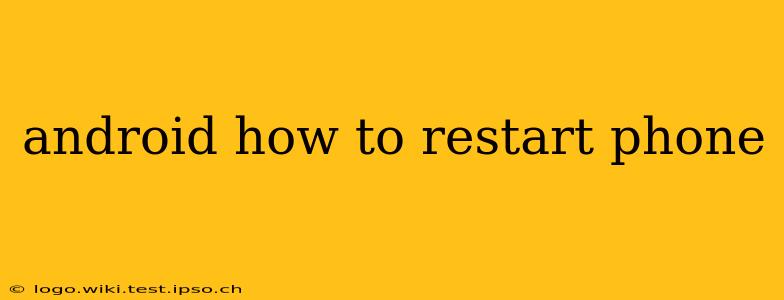Restarting your Android phone can often resolve minor glitches, improve performance, and fix various software problems. Whether you're experiencing app crashes, slowdowns, or just want a fresh start, knowing how to properly restart your device is essential. This guide covers various methods and troubleshooting steps.
How to Restart an Android Phone: The Basic Method
The most common way to restart your Android phone is by using the power button. This method works on most Android devices, regardless of manufacturer or Android version.
- Locate the power button: This is usually on the side or top of your phone.
- Press and hold the power button: Hold it down for a few seconds, typically around 3-5 seconds.
- Select "Restart" or "Reboot": A menu will appear. Select the option to restart your phone. Some phones might simply show a power-off option; selecting this will also effectively restart the device once it's powered back on.
- Wait for the phone to restart: This process usually takes a few seconds to a minute.
What if my phone is frozen or unresponsive?
If your Android phone is completely frozen and unresponsive to button presses, you'll need a slightly different approach. This usually involves a forced restart.
How to Force Restart an Android Phone
The method for forcing a restart varies depending on the phone's manufacturer and model. Here are the most common methods:
-
Method 1 (Most Common): Press and hold the power button and the volume down button simultaneously for about 10-15 seconds. The phone should vibrate and then restart.
-
Method 2: Some phones might require holding the power button and the volume up button.
-
Method 3: Refer to your phone's user manual or your manufacturer's website for specific instructions. Search for "[Your Phone Model] force restart" to find the correct procedure.
Important Note: Forcing a restart will close all running apps and may result in unsaved data being lost.
Why is my Android Phone Running Slowly? Should I Restart it?
A slow-running Android phone can be frustrating. While a restart might not always fix the underlying problem, it's often a good first step. Slow performance could be due to:
- Running too many apps in the background: Closing unnecessary apps before restarting can improve performance.
- Full storage: If your phone's storage is full, it can significantly impact performance. Delete unnecessary files or apps.
- Outdated software: Keeping your Android operating system and apps updated is crucial for optimal performance and security.
- Malware: A virus or malware could be slowing down your phone. Consider running a virus scan.
Restarting your phone clears the RAM, closes background processes, and can often resolve temporary glitches that cause slowdowns. If the problem persists after restarting, investigate the other potential causes listed above.
How Often Should I Restart My Android Phone?
There's no single answer to this question. Most users find that a weekly restart is sufficient to maintain optimal performance. However, if you experience frequent freezes or slowdowns, more frequent restarts might be necessary.
What if Restarting Doesn't Solve the Problem?
If restarting your Android phone doesn't resolve the issue, you might need to consider other troubleshooting steps:
- Check for software updates: Ensure your Android OS and apps are up to date.
- Clear cache and data: This can help resolve problems with individual apps. Instructions vary depending on the app and the Android version.
- Factory reset (last resort): This will erase all data on your phone, so back up important information beforehand.
- Contact your phone manufacturer or carrier: If all else fails, they may be able to provide further assistance.
By understanding the different ways to restart your Android phone and the potential causes of performance issues, you can keep your device running smoothly and efficiently. Remember to always consult your phone's manual or your manufacturer's website for specific instructions.